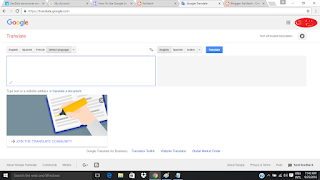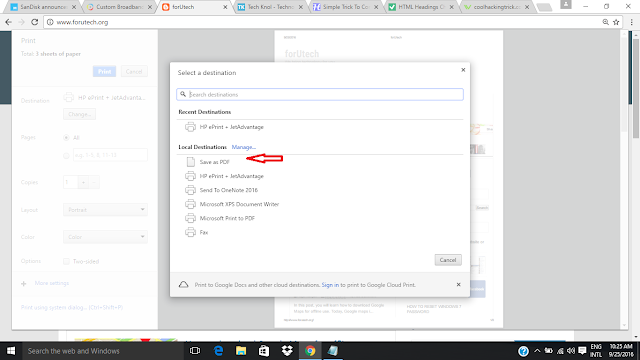windows 10 has come with some unique features. In some older versions of windows, we had choice to stop automatic updates. But,
windows 10 automatically check and install the updates necessary for your system. This facility is good for the reason that this can save our system from errors and unfortunate attacks. But, for those who use limited data plan for
internet usage, this is a nightmare. Their data exhaust very quickly. So, if you are among the persons who use limited data plan and do not want that
windows 10 do automatic updates then i have some ideas for you.
you can stop automatic updates in windows 10. There are three ways for this. i will explain all the three one by one.
By setting your data connection as metered connection
windows 10 has come with a new facility by which you can set a connection as metered and it will stop using automatic updates. For this, you have to follow the steps mentioned below:
For Wi-Fi connection
- At first, open the settings app or just press Win + I
- Now go to "Network and Internet ".
- open "Wi-Fi"and click on "Advanced Options ".
- Now toggle "Set as metered connection to "On".
For ethernet connection, you will have to to registry edit. It is risky if you don't have a good knowledge of computer.
By Run command
- Press "Win + R ". it will open Run command. You have to type " sevices.msc". Now hit "Enter"button.
- Now find the "Windows Update " service . open it.
- go under "General "tab, find "Startup Type " ..Now, change it to "Disabled
- Restart your computer.
Using Group Policy Editor
This method is only for
windows 10 Education, Pro, and enterprise edition. Windows 10 Home user can't apply this method.
- Press "Win + R ". it will open Run command. Type "gpedit.msc". Now hit "Enter"button.
- Now go to Computer configuration > Administrative templates > windows components > windows update
- Open "windows update "and change the configure Automatic Updates setting to "Notify for download and notify for install ".
- Press "Win + I "to open settings app and go to Update and security > Windows updates. Click on "Check for updates ". now, your new configuration will apply.
- Restart your computer.
In this way you can control
automatic updates of windows 10 and you can save your internet data.